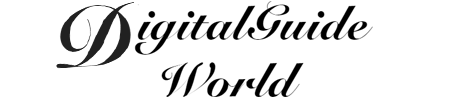Instagram is one of the most popular social media platforms, allowing users to share photos and videos with a wide audience. With the convenience of smartphones, posting on Instagram has become even easier. In this article, we will explore how to post on Instagram using an iPhone, providing step-by-step instructions and helpful tips.

To start posting on Instagram using your iPhone, you first need to download the app from the App Store. Once you have installed and opened the app, you will need to create an account or log in to your existing one. After logging in, you will be taken to your home feed, where you can see posts from people you follow. To post your own content, tap on the "+" icon at the bottom center of the screen.
The next step is selecting a photo or video to post. You can either choose an existing photo from your iPhone's library or capture a new one using the in-app camera. If you choose to take a new photo, tap on the camera icon and you will be able to access various options such as flash, timer, and filters. Once you have captured or selected the media you want to post, tap "Next" on the top right corner.
Now it's time to edit your post. Instagram offers a range of editing tools to enhance your photo or video. You can apply filters, adjust brightness, contrast, and saturation, crop or rotate the image, and even add text or stickers. Explore these editing tools to make your post visually appealing and engaging. Once you are satisfied with the edits, tap "Next" again.
The final step is adding a caption, location, and tags to your post. Captions allow you to provide context or express your thoughts or feelings about the content you are sharing. You can also add relevant hashtags to increase the visibility of your post. Additionally, you have the option to tag people or add a location to your post. To do this, simply tap the respective options and search for the desired accounts or locations. When you are done, tap "Share" on the top right corner, and your post will be published on your Instagram profile.
In conclusion, posting on Instagram using an iPhone is a straightforward process. By following the steps outlined above, you can easily share your photos and videos with your followers and engage with the Instagram community. Remember to select captivating media, utilize the editing tools, and add relevant captions, locations, and tags to make your posts stand out. So start exploring the world of Instagram and share your moments with the world!