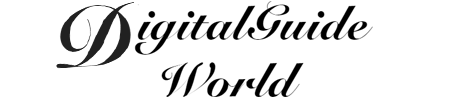Resetting an iPhone to its factory settings, also known as a master reset, is a useful troubleshooting technique that can help resolve software issues and restore the device to its original state. In this article, we will explore how to perform a master reset on an iPhone, focusing on three different aspects: using the settings menu, utilizing iTunes, and using recovery mode. Additionally, we will provide step-by-step instructions for each method to ensure a successful reset. By following these instructions, you can easily reset your iPhone and enjoy a fresh start.

One way to perform a master reset on an iPhone is through the device's settings menu. This method is the simplest and can be done directly on the iPhone without the need for a computer. To initiate the reset, you need to navigate to the "Settings" app on your home screen, then tap on "General." Within the "General" settings, scroll down and select the "Reset" option. You will then see various reset options, including "Erase All Content and Settings." Tapping on this option will prompt you to enter your passcode and then confirm your decision. Once confirmed, the iPhone will begin the reset process, and after a few minutes, it will restart with factory settings restored.
Another method to perform a master reset on an iPhone is by utilizing iTunes on a computer. This method can be useful if you are unable to access your iPhone's settings or if you want to ensure a more thorough reset. To start, connect your iPhone to the computer using a USB cable and open iTunes. Once the iPhone is detected, navigate to the device's page within iTunes. On this page, there will be a "Restore iPhone" button. Click on this button, and a prompt will appear, asking if you want to restore and update your iPhone. Confirm the prompt and follow the instructions provided by iTunes. The restoration process may take several minutes, and once completed, your iPhone will be reset to its factory settings.
In some cases, when an iPhone is unresponsive or unable to connect to iTunes, using the recovery mode can be an effective way to perform a master reset. To enter recovery mode, connect your iPhone to a computer and open iTunes. Next, force restart your iPhone by pressing and holding both the home button and the power button at the same time. Release both buttons when you see the recovery mode screen, which displays a Lightning cable and iTunes logo. iTunes will detect the recovery mode and prompt you to restore or update your iPhone. Choose the restore option, and let iTunes download and install the necessary software. Once completed, your iPhone will be reset to its factory settings.
In conclusion, performing a master reset on an iPhone can be done through various methods, including using the settings menu, utilizing iTunes, and using recovery mode. Whether you prefer a straightforward on-device reset, a more thorough reset via iTunes, or a solution for unresponsive iPhones using recovery mode, you now have the tools to tackle any software issues and restore your iPhone to its original state. Remember to back up important data before resetting as a master reset erases all content and settings. With these instructions in hand, you can confidently troubleshoot and enjoy a fresh start with your iPhone.