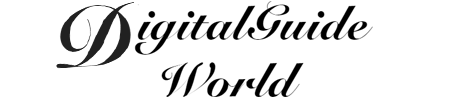Reversing a video on iPhone for free is a useful skill to have, allowing you to add creativity and unique effects to your videos. With the advancement of technology, it is now possible to reverse any video footage directly on your iPhone, without the need for expensive software or complicated editing processes. In this article, we will explore three different methods to reverse a video on iPhone for free, providing you with the knowledge to enhance your video content effortlessly.
Firstly, one of the most straightforward methods to reverse a video on iPhone is by using the iMovie app. iMovie is a powerful video editing application that comes pre-installed on iPhones. To reverse a video using iMovie, simply open the app and create a new project. Import your desired video into the timeline, then tap on the clip to display additional editing options. From the editing menu, you should see a speedometer icon. Tap on it and select the rewind option, which will reverse the video playback. Finally, save the video and share it with your friends or on social media platforms.

Alternatively, if you prefer a quicker and more accessible method, you can utilize a third-party app called "Reverse Vid". This app allows you to reverse any video directly on your iPhone, without the need for complex editing software or additional steps. Simply download and install the Reverse Vid app from the App Store, then open it and select the video you wish to reverse. Once selected, the app will automatically reverse the video and provide you with the option to save it to your camera roll or share it directly with others.
Furthermore, if you have a variety of videos that you want to reverse, you can take advantage of online video editing websites. Websites such as Kapwing and Clideo offer free video editing tools that allow you to reverse videos online without the need for any downloads or installations. To use these websites, simply upload your video, select the reverse option, and wait for the website to process the video. Once reversed, you can download the video and save it to your iPhone or share it on various platforms.
In conclusion, there are several methods available to reverse a video on iPhone for free. Whether you choose to use the iMovie app, a dedicated app like Reverse Vid, or online video editing websites, the process is straightforward and accessible to all. By reversing a video, you can add a unique touch to your footage and enhance your creative projects. Experiment with these methods and unleash your creativity, as the possibilities are endless when it comes to reversing videos on your iPhone.