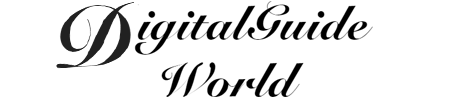Group messaging is a useful feature on the iPhone that allows users to send text messages to multiple contacts at the same time. This article will provide a step-by-step guide on how to send group texts on the iPhone.
To send a group text, first open the Messages app on your iPhone. Tap on the new message icon, which is a square with a pencil inside, located at the top right corner of the screen. This will open a new message window.
In the recipient field, start typing the name or phone number of the first contact you want to add to the group. As you type, the iPhone will suggest contacts that match your search. Tap on a contact to add them to the group. Repeat this process to add more contacts to the group. Alternatively, you can tap on the "+" button next to the recipient field to access your contacts and manually select the contacts you want to add.
After adding all the contacts to the group, you can start typing your message in the text field. The message will be sent to all the contacts in the group. You can also add media such as photos or videos to your group text by tapping on the camera icon next to the text field. This will allow you to select photos or videos from your camera roll or take new ones.
Before sending the group text, you can customize some options. For instance, you can enable or disable the "Send Read Receipts" option, which lets the group members know whether you've read their messages or not. You can also enable or disable the "Group Messaging" option, which determines whether replies from group members will be sent to everyone in the group or just to you. Additionally, you can give your group conversation a name by tapping on the "i" icon at the top right corner of the screen and selecting "Enter a Group Name". This can be useful for organizing and finding group conversations.

In conclusion, sending group texts on the iPhone is a simple process that can be done through the Messages app. By following the steps outlined above, you can easily create, customize, and send group texts to multiple contacts at once. Group messaging is a convenient way to communicate with friends, family, or colleagues, and it can save you time and effort when sending the same message to multiple people. So, next time you want to plan an event or share important information with a group of people, remember that your iPhone has got you covered.