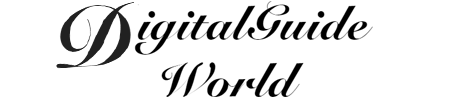With the increasing use of mobile applications on iPhones, it is common for users to subscribe to various services or content. However, there may come a time when you need to cancel these subscriptions. In this article, we will explore how to cancel subscriptions on your iPhone and provide a comprehensive guide on the matter.
When it comes to canceling subscriptions on your iPhone, the process may seem daunting at first. But fear not, as we are here to guide you through the steps to ensure a smooth cancellation process. Whether you want to cancel a monthly subscription to a music streaming service or a weekly subscription to a news app, the steps are similar and can be easily followed. Let's dive into the details of canceling subscriptions on your iPhone.

Firstly, open your iPhone and go to the Settings app. Scroll down and tap on your Apple ID, which is listed at the top of the screen. From there, select "Subscriptions" and you will be presented with a list of all your active subscriptions. This list will include the names of the subscriptions, the billing periods, and the options to manage or cancel them. Tap on the subscription you wish to cancel, and you will be prompted with a confirmation message. Confirm your cancellation, and the subscription will be terminated.
Secondly, it is essential to keep in mind that canceling a subscription does not automatically provide a refund. The subscription will continue to be active until the end of the billing cycle, and you will not be charged for the following cycle. If you cancel a subscription in the middle of a billing period, you will still have access to the subscription until the period ends. Therefore, it is advisable to cancel subscriptions close to the end of the billing period to make the most of the service.
Thirdly, if you are unsure about the subscription you wish to cancel or if you have multiple subscriptions, it is recommended to review your subscriptions periodically. To do this, go to the Subscriptions section in the Settings app and view the details of each subscription. This will allow you to see the renewal date, the price, and other relevant information. By reviewing your subscriptions, you can make informed decisions regarding their cancellation or continuation.
In conclusion, canceling subscriptions on your iPhone is a straightforward process. By following a few simple steps in the Settings app, you can easily manage and cancel any subscriptions. Remember to consider the billing period, review your subscriptions periodically, and ensure that you understand the cancellation process. With these tips, you can take control of your subscriptions and avoid any unnecessary charges. Enjoy your iPhone experience with peace of mind knowing that canceling subscriptions is within your reach.